Raporty i testy urządzeń
-
wróć do listy testów i raportów
MikroTik - the Nstreme Dual configuration
Stanisław Sirko, 2007-06-16, Drukuj -
2.
The Nstreme Dual configuration through the WinBox
One should to log in on the device with two wireless card installed by using of the Winbox program.
We have started by giving the IP address to the Ethernet interface.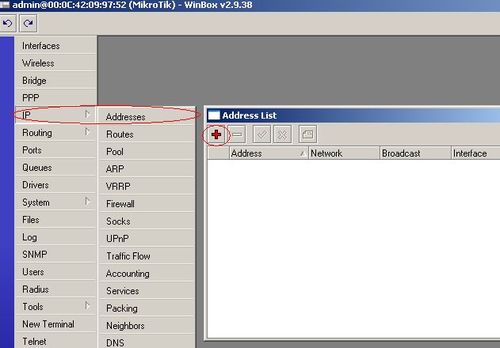
Open 'IP' tab, choose „Addresses” and then at the window click “+”. Next entry the IP address and the mask for ether1 port.
Accept by “Apply” button.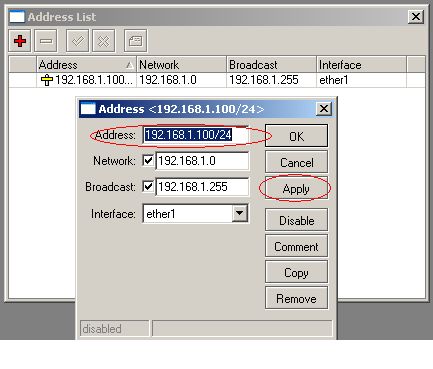
We create new Bridge interface:
Click on “Bridge”, then “+” and then “Apply”.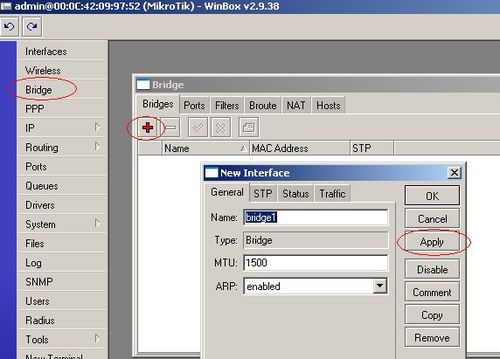
Next we add the Ethernet port:
Choose the 'Ports” tab, click “+” and then “Apply”.
.:see picture:.After the Ethernet Port configuring we will go into wireless interfaces. By 'Interfaces' clicking we activate by turns both wireless cards by marking and clicking “v” button.
.:see picture:.Now, we will set the working mode of both cards on 'nstreme dual slave'. Double click on 'wlan1' then choose and accept according to picture below. Similarly wlan2.
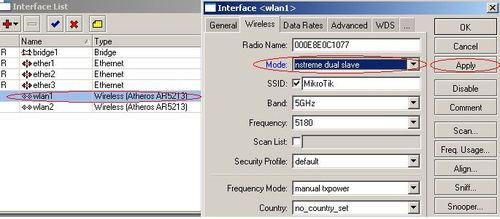
We have not chosen working frequency of individual cards yet. We will do it at the next step during the Nstreme Dual interface configuration.
Click “+” button and choose “Nstreme Dual”:
.:see picture:.Now, we define which wireless interface will response for transmission and which receive for. Then choose working frequency and eventually, activate the packet aggregation (Framer Policy) and accept the changes. The entry field 'Remote MAC' we will fill in after platform configuring, which works on the other side of link (at the time we will know the MAC address of its Nstreme Dual interface).
We check out the MAC interface of Nstreme Dual at present platform (we enter that during configuration of another platform), so, click the 'General' tab and copy MAC Address: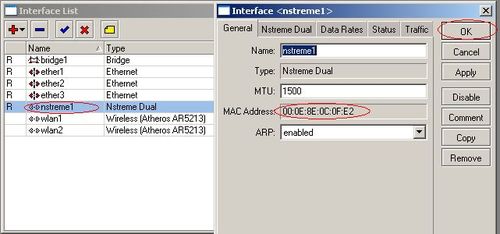
The last things we should to do is adding nstreme1 to bridge. By analogy as in the ether1 port case, click on 'Bridge' tab, choose “Ports”, “nstreme1” and “Apply”.
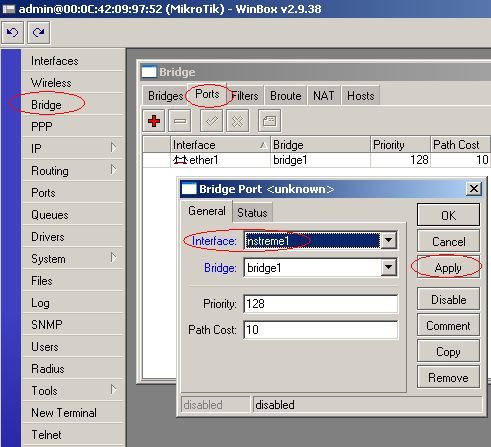
At this time we will configure the second platform.
Log in on this platform with using of the Winbox and repeat every steps which have done for this time at the first platform. Of course, during the configuration of Nstreme Dual interface, in entry field “Remote MAC” one should enter MAC address copied earlier from first platform. It means, that Tx Frequency of first platform is the same as Rx Frequency of second platform, and similarly: the Rx Frequency of first platform matches for Tx Frequency of second one. After that configuring push the “Apply' button in order to accept entered changes.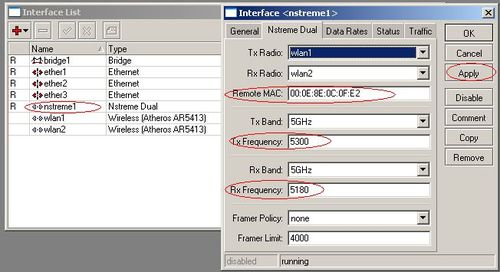
As similarly as earlier one should to add 'nstreme1' to 'bridge'. The last thing we need is MAC address of nstreme1 interface. It is needed for entering it to configuration of earlier configured platform. So, one should copy MAC from 'General' tab:Next, switch over the first platform and enter copied MAC address.
That is all. The communication of devices should be connected, at this moment. In the nstreme1 status we may see the signal level and gained bit rate for individual bands.
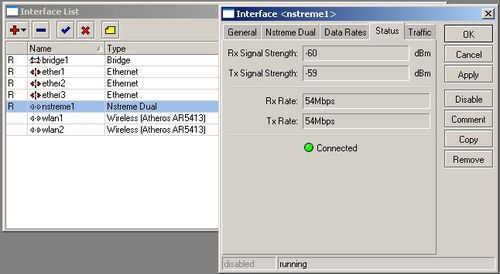
- wstecz
-
Spis treści:
- 1. Introduction
- 2. The Nstreme Dual configuration through the WinBox